
In late October of last year, Microsoft released the latest version of its flagship operating system, Windows 8. This new edition to the Windows family is Microsoft’s rebuttal against the widely popular emergence of tablet computers offered by companies like Apple and Samsung. While still supporting the traditional PC, Windows 8 has been redesigned to run on devices with a touchscreen interface. Although this opens up new design possibilities for PC manufacturers to experiment with, many people who still use traditional PCs are hesitant or even opposed to updating their systems to the new version of Windows.
So, what exactly is different about Windows 8? As stated before, Windows 8 is designed to work on both traditional computers and new computers equipped with a touchscreen, including tablets. Because of this, Microsoft changed around the desktop a bit in order to accomplish this. In other words, a whole lot is different.
One of these changes, and arguably the most controversial, was exchanging the Start Menu for a more touch-friendly Start screen. The Start menu has been around since Windows 95 and has been an iconic feature of Windows ever since it was developed. For eighteen years, it has been the go-to place to open your programs, files and settings. With past iterations of Windows, the Start menu has evolved to become better at doing its job. The Search box (available in Windows Vista and Windows 7) was a welcome addition, with the ability to type in the name of a program, file, pesky control panel setting, hit the enter key and be on your way. You can do this on the new Start screen in Windows 8 too, but users have to take up a different approach due to the touch-friendly setup. So, when you start using Windows 8, it can be annoying to try to find things if you don’t know which category to look in.
To access the Start screen, users have to literally shove the mouse into the corner of the screen. An icon labeled as “Start” should appear and clicking on it will bring you to the Start screen.
The easiest way to access the Start screen, though, is to simply press the Windows key on the keyboard located near the space bar on most keyboards.
Some features are not as intuitive as many would like, such as figuring out how to access the “all programs” feature in the Start Screen. When you first open the Start Screen, it shows you the program links that that have been “pinned” there. This means that you have the option to remove them if you wish or that the program link may not show up there at all. In order to access all of your programs, you need to right click on an empty space in the Start Screen to bring up the option that allows you to see all of your programs in one nice, neat, alphabetized list. Once you figure this out, getting to your programs is not so bad but the figuring it out part is a bit of a pain.
Another addition to Windows 8 is something called the Charms. They are a group of links and settings that are most commonly used on a PC such as Search, computer settings, and yet another way to get to the Start Screen. These options appear when the user moves the mouse into the upper right or lower right hand corners of the screen or by using the Windows Key+C keyboard combination. The Charms are a great addition to Windows, if you have a tablet or a touchscreen. But for traditional PC users, it’s the hardest thing to get used to. This is also the new way to shut down the computer, which can take some time to get used to after using a start menu for 18 years.
Another big addition to the operating system is Windows Marketplace, Windows’ app store. The good thing about allowing Windows 8 to run on both regular computers and tablets is that they can both use the same apps, something that Android and the iPad can’t do. Out of all the annoyances that come with Windows 8, this may be one of the big pluses that makes switching worthwhile. In most cases, the apps are extremely convenient for getting something done quickly. A great example is the Netflix app. It is a huge convenience being able to easily just go to the Start Screen, click on the Netflix app and have all of your shows and movies at your fingertips rather than do all this through Internet Explorer.
However, running these new apps alongside normal programs can be cumbersome. For example, trying to use the calendar app to organize your class schedule becomes annoying when you are flipping back and forth between that and the web browser.
Lastly, another noticeable change is something that is always nice to see: the performance boost. Windows 8 has been optimized to have much shorter startup and shutdown times so you don’t need to sit at your desk for five minutes while your computer lazily wakes from its slumber. For someone who is constantly trying to push their computer to be the best it can be, this is always a plus.
Even with all the difference, a lot stared the same, which in this case is a good thing. With the exception of the Start menu, not much has changed with the traditional desktop experience. All of the windows look the same, the taskbar looks the same and all of you programs will run the same. In short, the desktop component of Windows 8 has the same feel as Windows 7.
As for if it is worth it to make the switch or not, it could go either way. If you don’t mind taking the time to learn Windows 8, figure out how to use the Charms and get used to the new Start screen and learn how to use some of the basic shortcut key commands (these helpful shortcuts can easily be found on Google), Windows 8 is great to use. On the flip side, if you are completely fine with your current operating system and do not respond well to change, stick with it. But bear in mind that as Windows 7 gets older and as programs get updated, you will have to upgrade at some point anyway.
Kenneth Cabral can be reached at [email protected].

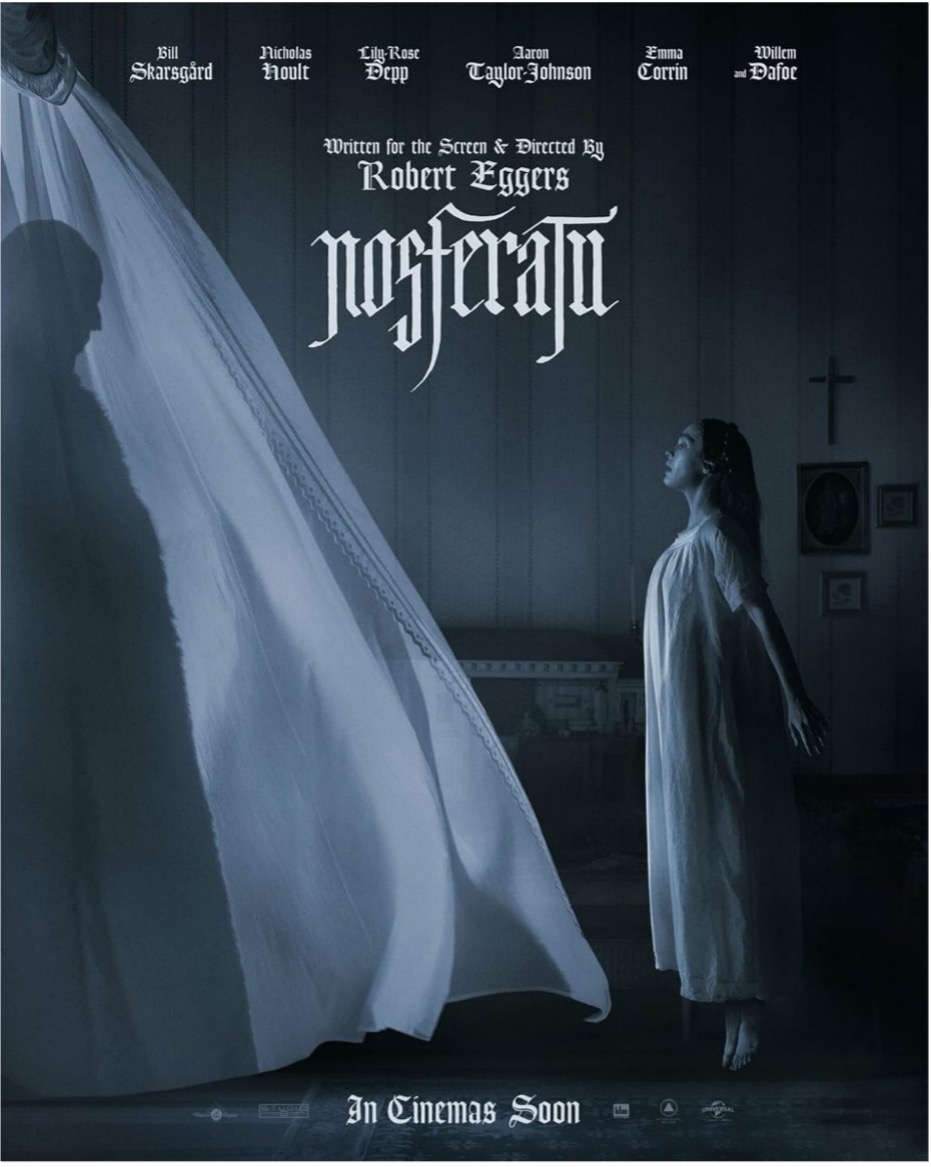



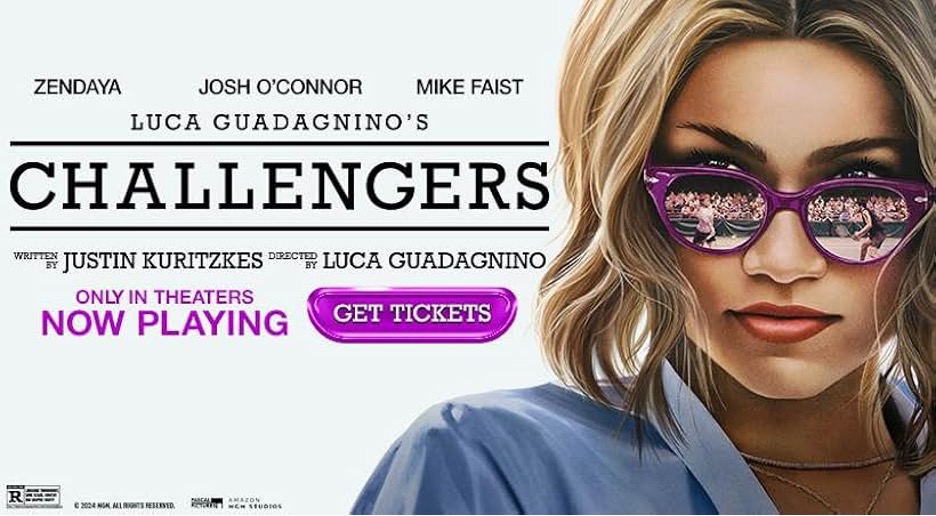
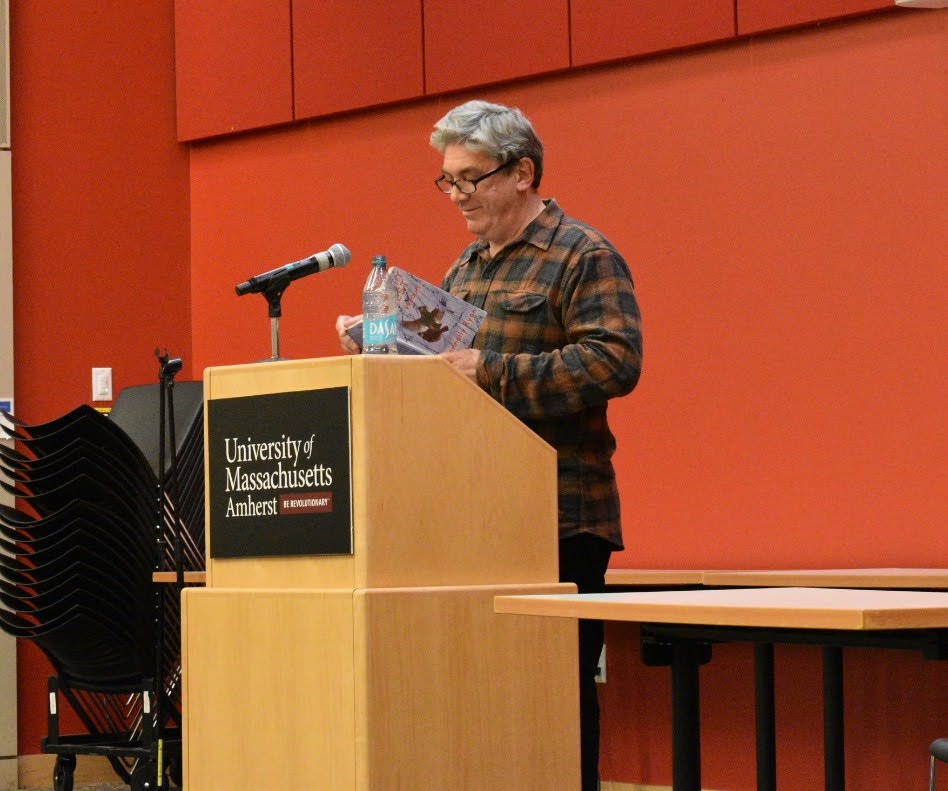






Spektor • Feb 2, 2013 at 12:02 am
Um no. The windows in the desktop do NOT look the same as 7. The windows in W8 are now flat, dead, lifeless. MS eliminated the Aero glass feature in W8 almost entirely. The only transparency is at the task bar. This was done, admirably, to cut memory usage on tablets, but for full-fledged PCs, it’s an unnecessary compromise and aesthetic loss. If you want to use windows that looks like it was made a quarter century ago, check out the desktop (non-Metro) on W8. Apple again trumps on UI asethetics.